Sometimes you will need to draw some basic lines without relying on a scan to guide. In this section we will explore the polyline command, cplanes and extruding a curve along another line.
To begin, start by using the polyline command (polyline) to draw a zig-zag line across the home plane.
FIGURE 42 - DRAWN POLYLINE
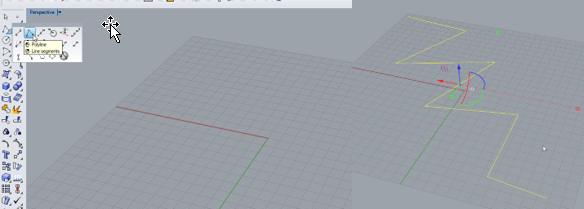
The result should resemble what you see above. The line will be constrained to the plane on which it was drawn. If we rotate the view along the plane, you will notice that the line has no dimensions in the z axis. You may wish to draw a flat line from another perspective and for that, we will use a “construction plane” or cplane.
FIGURE 43 – Z AXIS POLYLINE
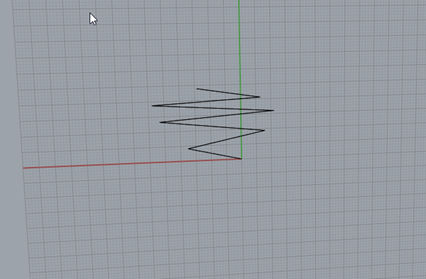
To draw a cplane, in the CPlane tab, select “set cplane by z axis”. Define the cplane by selecting the start and end of the curve and then push enter. You will observe that the plane now is perpendicular to the line we just drew. You don’t have to define a cplane like this. There are host of other angles you can set the plane to. But in this instance we will end up with a plane, perpendicular to the “curve” we drew. On this plane you can use the command rectangle to draw a simple rectangle on this plane that uses the curve’s endpoint as the centrepoint of the rectangle. See Figure 44 for more detail.
FIGURE 44 - DEFINING CPLANE
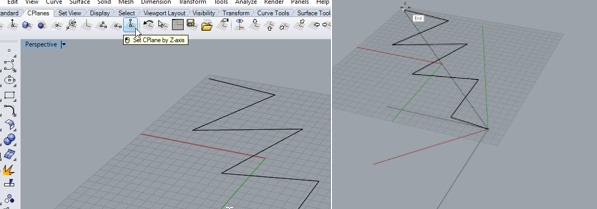
FIGURE 45 - DRAWING A CENTREPOINT RECTANGLE
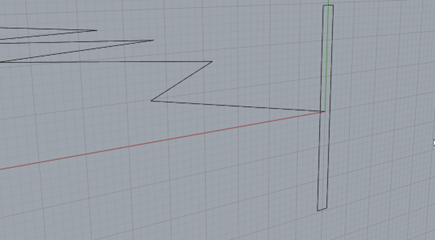
We can now do some interesting things with this drawing. For example. Let’s extrude the rectangle as a 3D object, following the curve. To do this select Solid -> Extrude Planar Curve -> Along Curve.
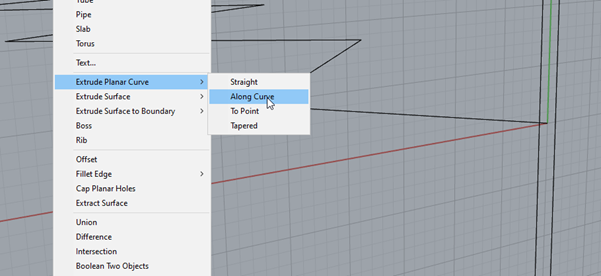
FIGURE 46 - EXTRUDE A PLANAR CURVE
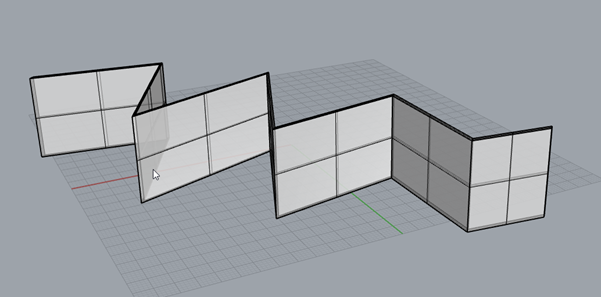
The result is something interesting. The rectangle now forms the basis of a 3D object along the line of the curve we drew before.