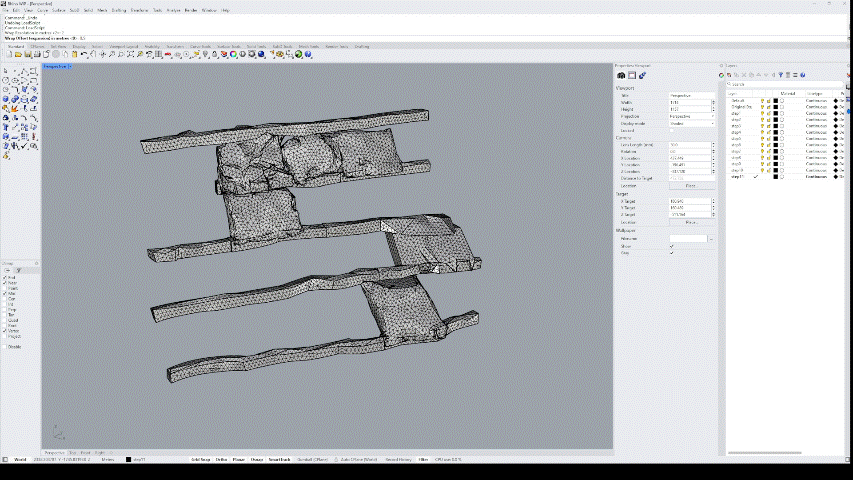StopeX can handle wireframes with some geometrical issues, however, sometimes issues still creep through resulting in illegal geometry errors during processing, or artifacts in the model geometries.
The quickest and easiest way to fix these issues is to shrink-wrap the files using the new Shrink Wrap feature in Rhino V8. When there are multiple files or geometries to clean up it can still be time consuming to do this manually. Cavroc has produced a script to automate the process, available to download here:
Using the Script
First bring all the geometries that need wrapping into a clean rhino project, it is important that only the files that need wrapping are present in the project.
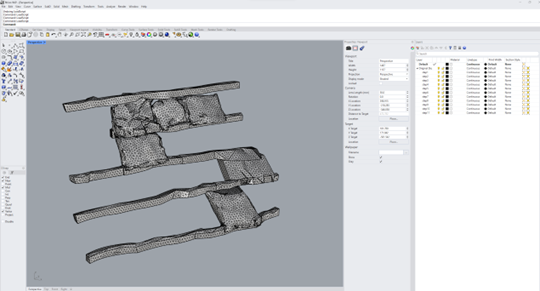
Next load the script by typing ‘LoadScript’ into the command line, choose the Wrap_Layers Script and click ‘Load’
If the script is not there, click ‘Add’ and locate the script file on your PC.
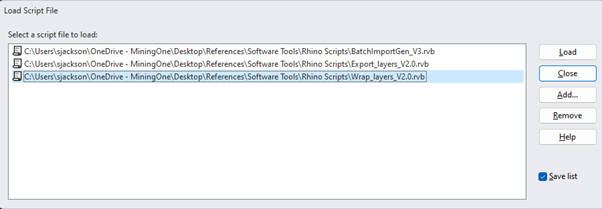
User Options - Wrapping Method
The first prompt asks, how you would like the wrapping to occur, the options are ‘Object Based’, or ‘Layer based’.
Layer based will consider the objects in each single layer together when wrapping, this can result in the loss of narrow pillars, or link wireframes together where there are multiple wireframes close together in a single step.
Object based will look at each individual wireframe object. This is best suited to cases where there are multiple geometries in each layer.
The image below shows how each method tackles multiple geometries close to one another.
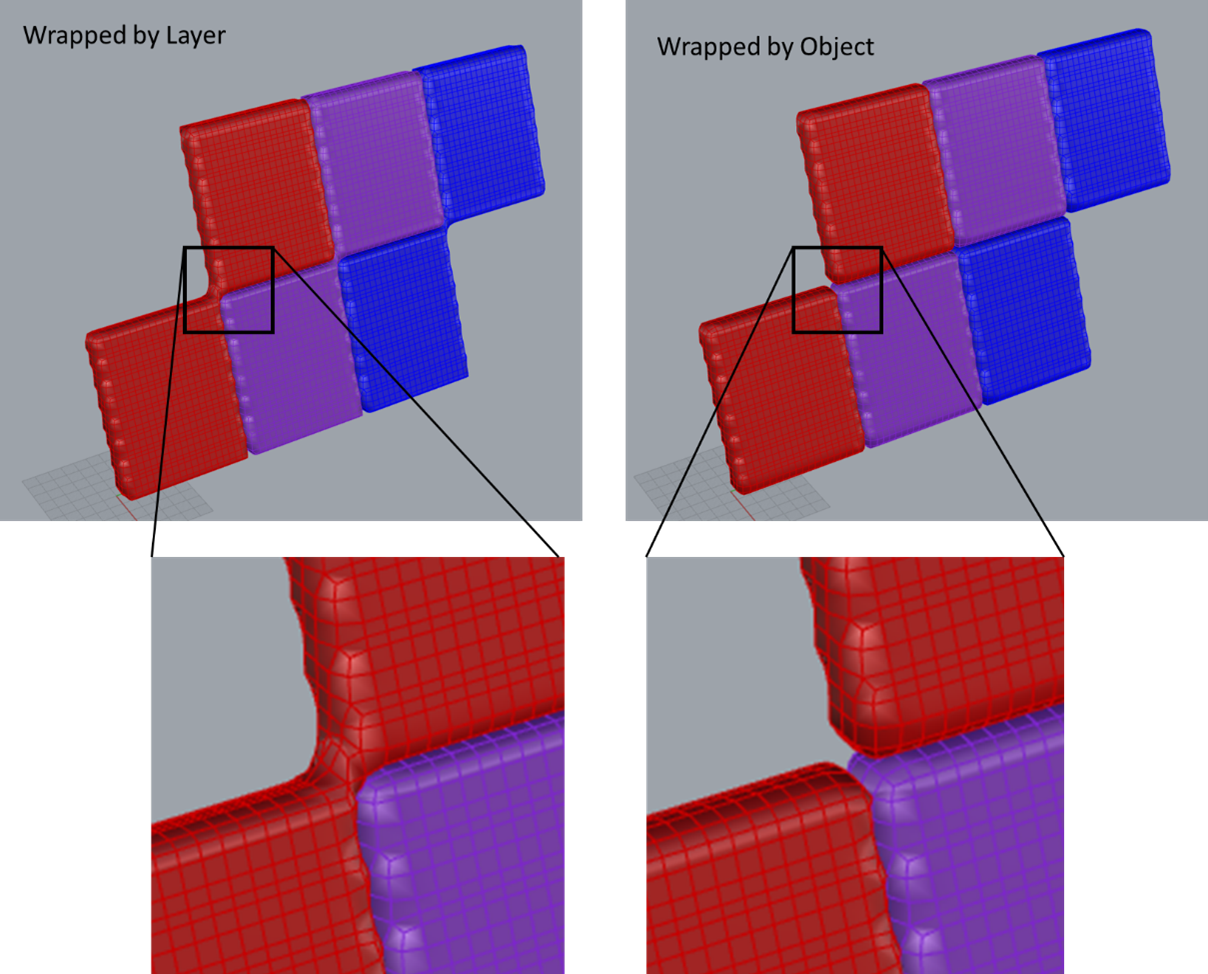
User Options - Wrapping Resolution
Next inputs are required for the wrapped mesh resolution, this is the approximate polygon size in metres. Smaller better recreates the original geometry, larger values provide smaller file sizes.

User Options - Wrapping Offset
The final option is an offset value, setting this to a small number such as 0.5 can be useful where small gaps between wireframes exist.
After this the script will start running and fix all geometries.