RocboX allows assessment of numerical modelling results on the basis of individual stopes, reporting some key metrics such as over break (ELOS), dilution, design hydraulic radius, energy release, and indicators for stope redrill potential.
RocboX is currently in beta testing, and does not have a user interface however the set up is still fairly simple and involves editing an input file and generating a some files using rhino, and notepad.
Step 1: Preparing Stope Design Wireframes
RocBox analyses individual stopes for an underground model, therefore you need to provide individual files that it can use for the interrogation.
If you have access to a Deswik design file, it is easy to use the ‘bulk-export’ option to create individual files based on a stope name attribute (See here for guidance on Deswik’s bulk exporting functionality)
Otherwise you will need to extract the individual stopes from your mining sequence files. Separate each stope wireframe into it’s own layer like this example below:
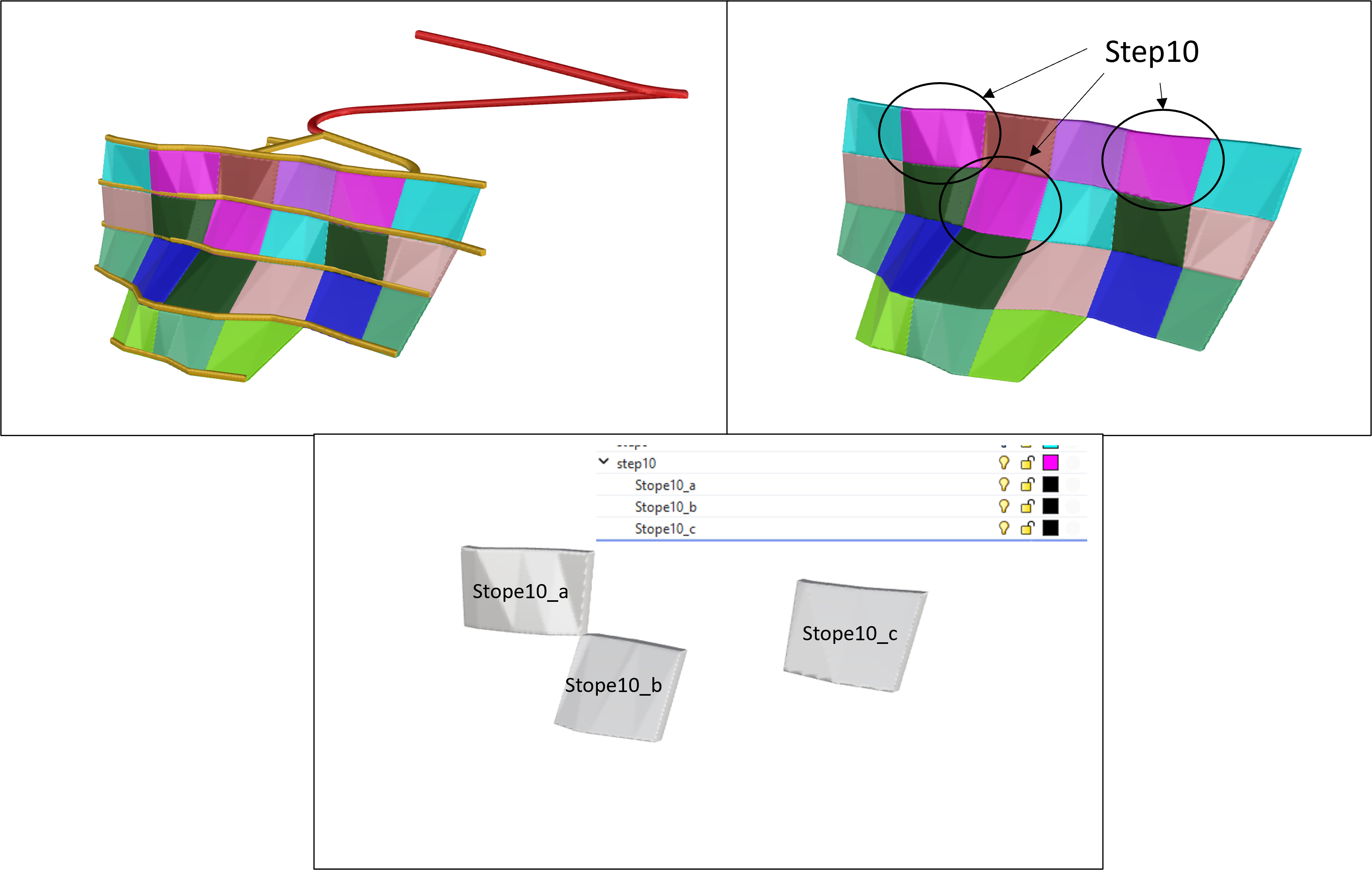
Once you have all the stopes separated, export them as individual stl files (use the layer export rhino script!)

We recommend decimating stope wireframes, as having small polygons can increase stope perimeter calculations and therefore Hydraulic Radius. Always do a manual sense check on HR calculations
Step 2: Stope Labels File.
Next we need to make a simple text list of the stope names, there are few ways to do this, but it’s easy to use excel to make sure the names are all in the right format.
Place all of the files in a new folder, then copy the folder address:
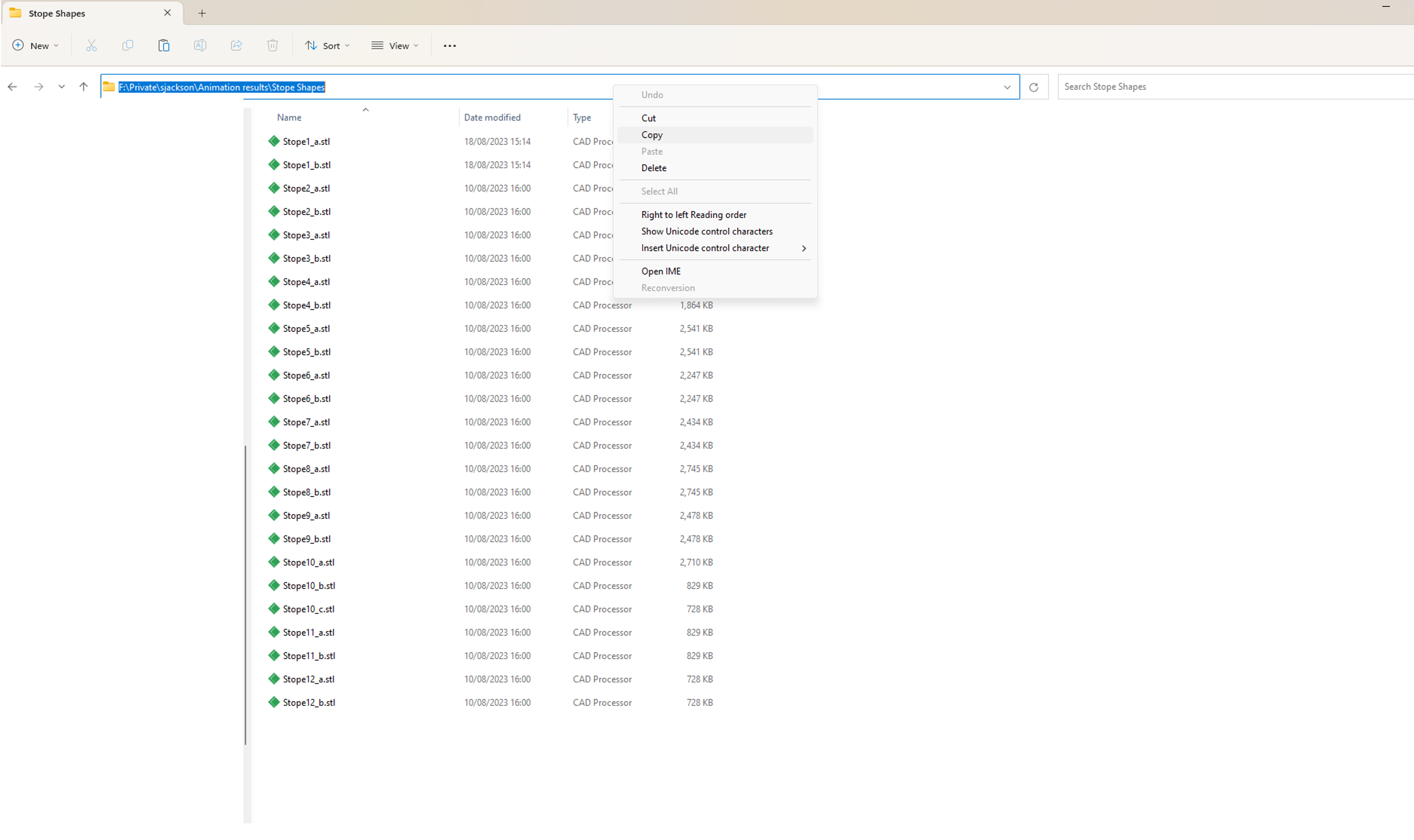
Next open google chrome or other browser and past the folder address into the url bar.
You will then see a list of the files, which can be copied like plain text
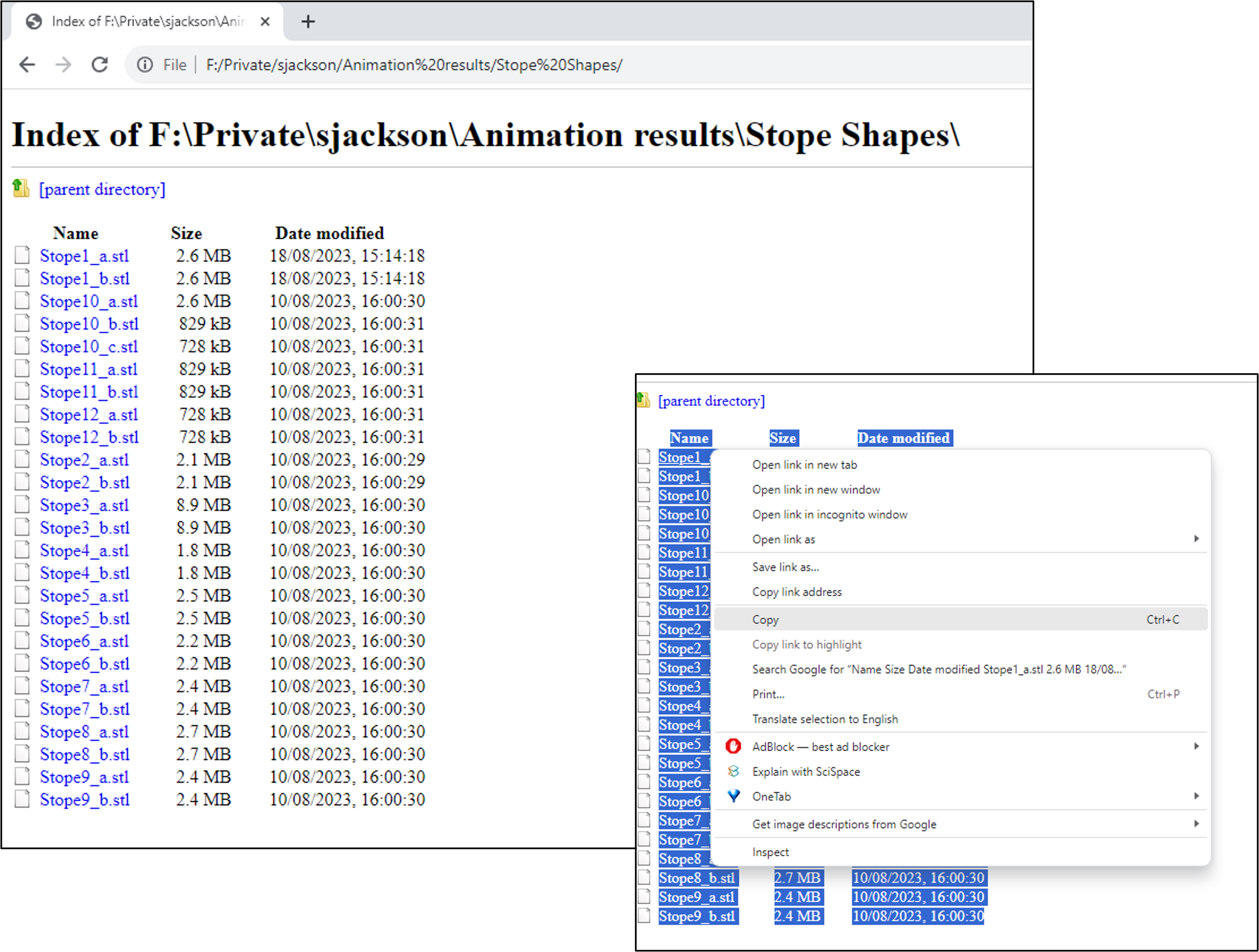
Paste the list into excel.

Next we need to remove the file extension, so in column D use the substitute function to delete the ‘.stl’ from the file name.
=Substitute(A2,”.stl”,””)
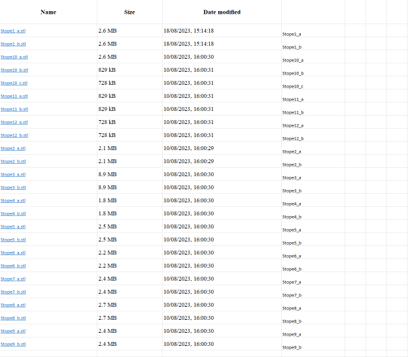
Finally copy column D into a text file and save it to your working folder:
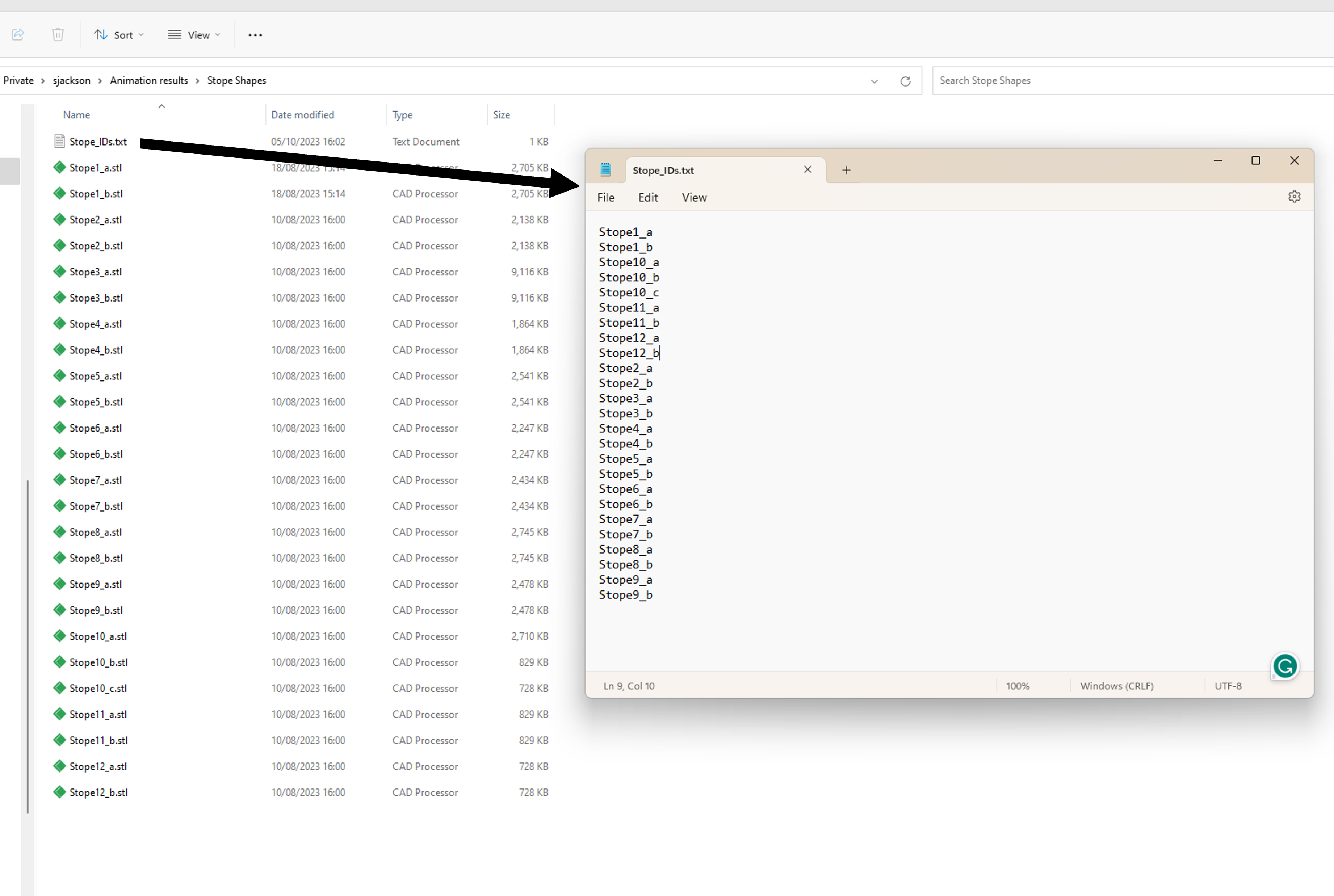
Step 3: The RocboX input file.
Now the majority of the files are ready, we can start working on setting up the input file. Download the latest version from the Cavroc forum, along with the latest beta license and place both files into your working folder.
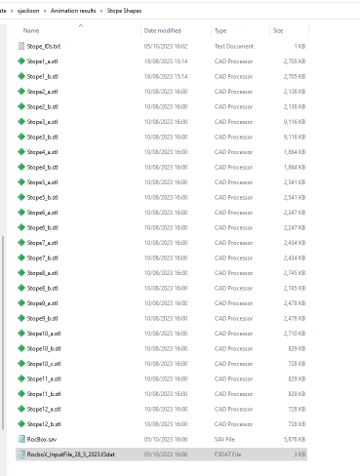
Open up the RocboX input file:
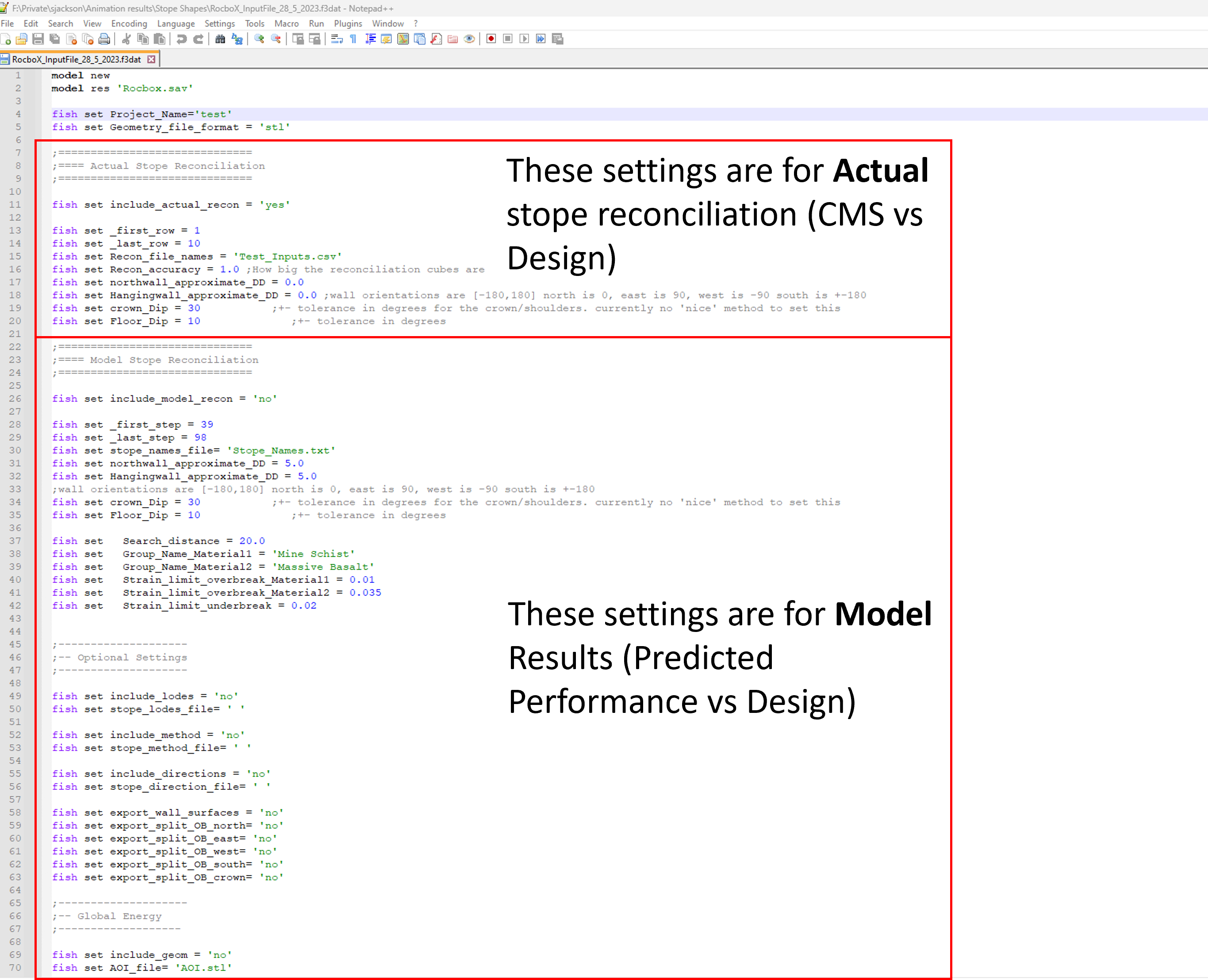
Adjust the settings as below:
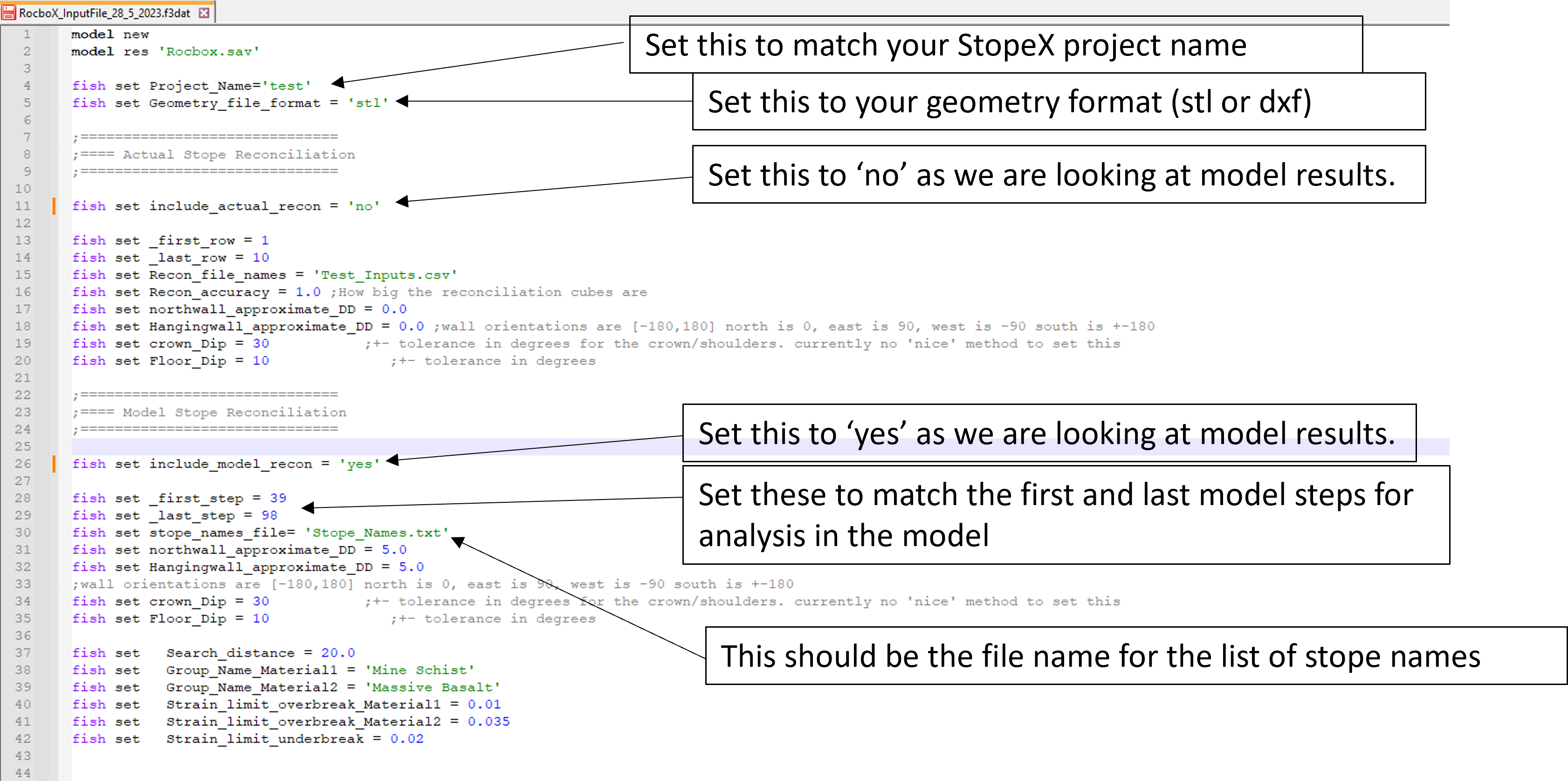
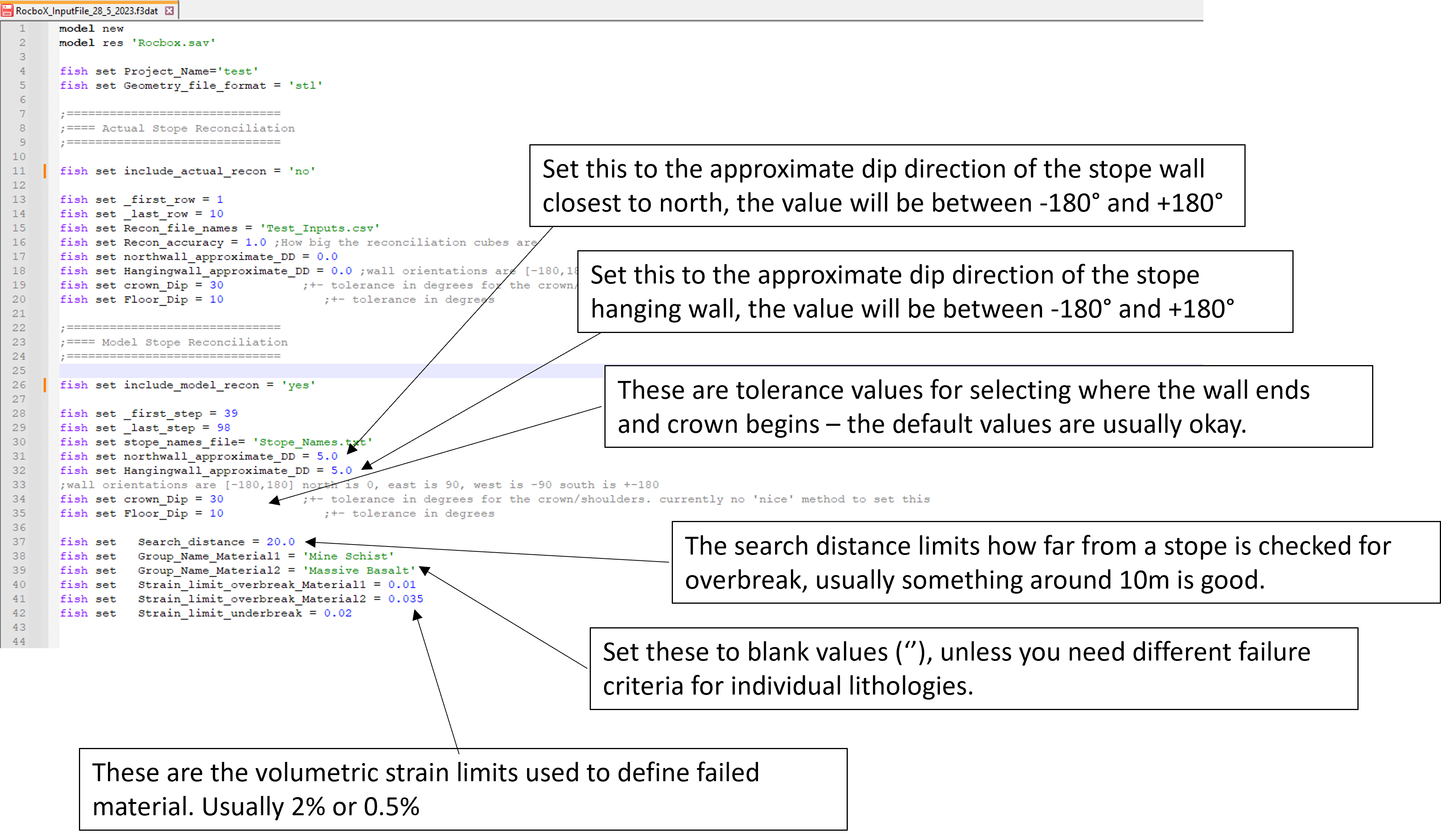
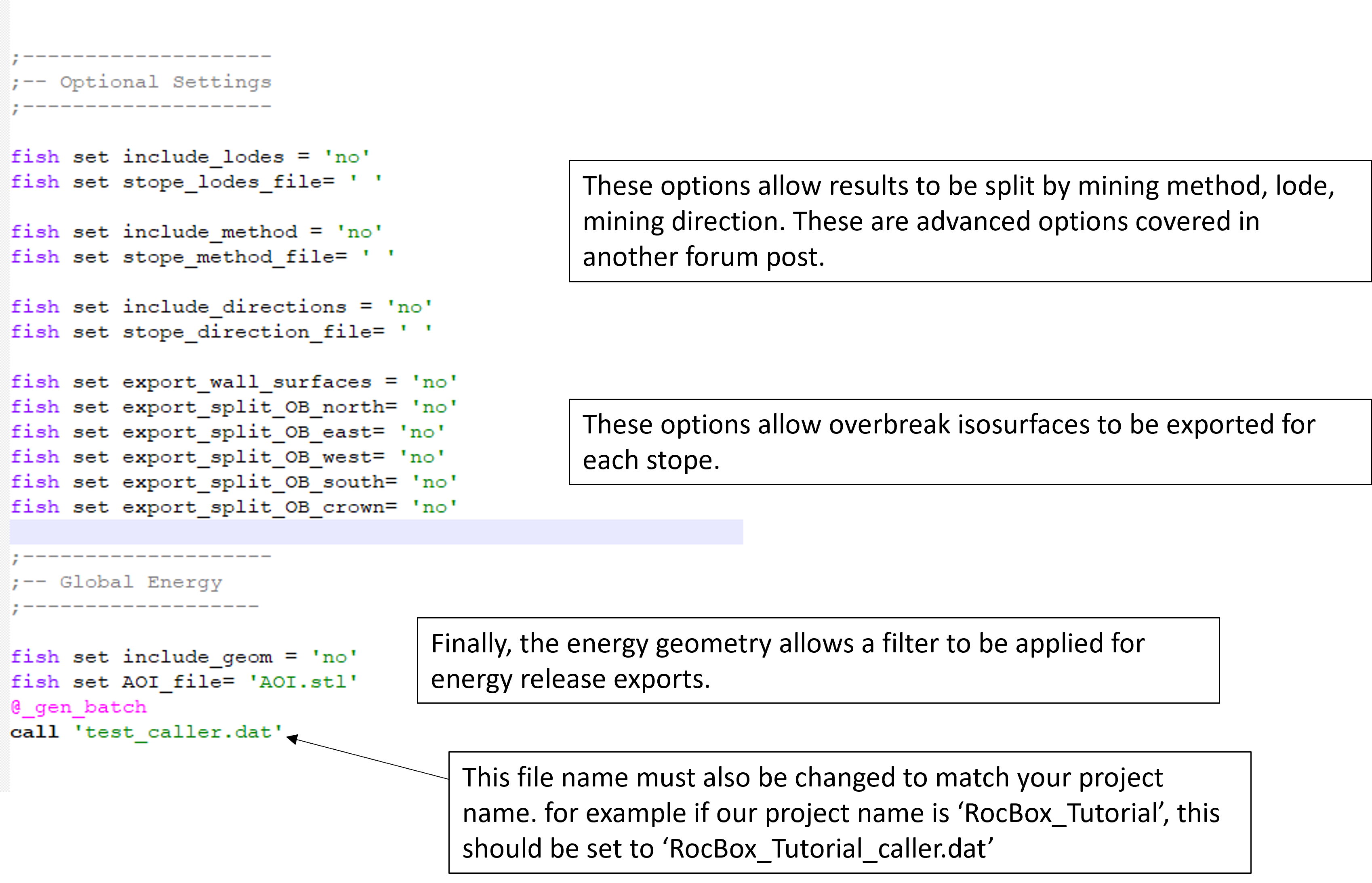
Step 4: Running RocboX
Copy all your prepared RocboX files into your Flac working folder (The folder must contain all the model results .sav files)
Open up the RocboX input file in FLAC3D and click Run.
It will first attribute each of the stope designs to a model step, before loading model results and calculating stope performance.
Once complete you will have a text file including all results for analysis in excel or powerBI - thats enough for a forum page of it’s own!.