Occasionally it can take a while for StopeX to generate a mesh and import all your wireframes into FLAC3D. When you want to make a small change to rock mass properties, you may want to avoid starting the model completely from scratch when all of the wireframes/geometries are identical to a previous run.
Before following this guide, please consider that it is only worth following this guide if it will save you a reasonable amount of processing time!
Step 1: Generate a new input file using StopeX
Make any changes to rock mass properties using the StopeX user interface, DO NOT CHANGE ANY GEOMETRY FILES as we will make use of geometries used for the previous run.
Step 2: Initial Setup.
Bring the new input file into the project folder, then open it within FLAC3D like normal.
In this screenshot you can see I have the input file open, and the saved states from my previous run are available in the working folder.
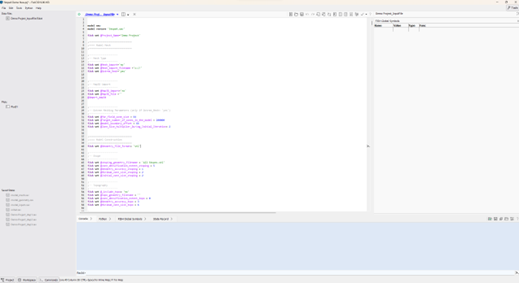
Step3: Resuming the model
Create a new data file, and give the file a name such as ‘Resume Model with New Props.dat’
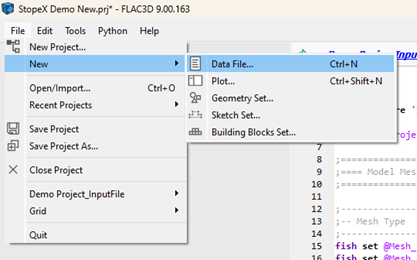
Go back to the StopeX input file, using [ctrl+f] or by scrolling down, find the line in the input file that reads “model save ‘model_geometry’”
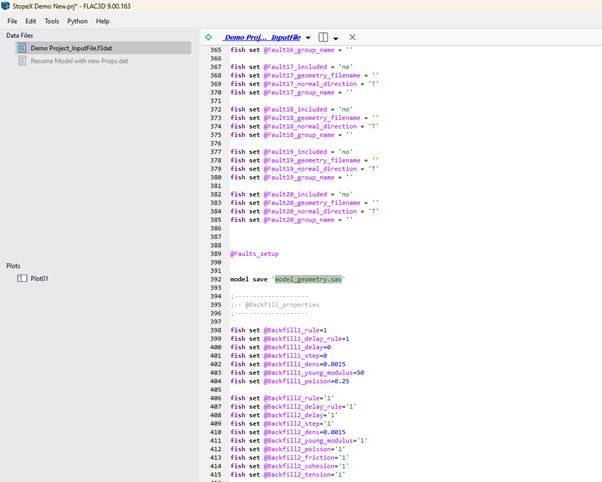
Highlight everything from this line to the bottom of the input file
Tip: clicking infront of the line and pressing [ctrl+shift+end] will highlight to the bottom of the file
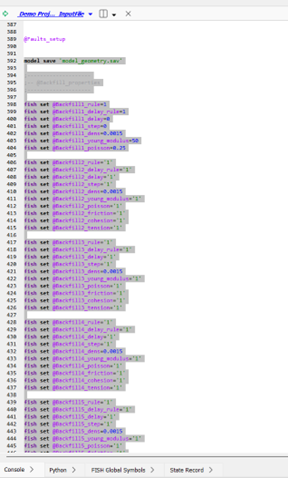
Copy and paste the lines into the new data file.
Now on line 1 of your ‘Resume model with new props.dat’ it should read “model save ‘model_geometry.sav’”
Now we need to change the line to:
“model restore ‘model_geometry.sav’”
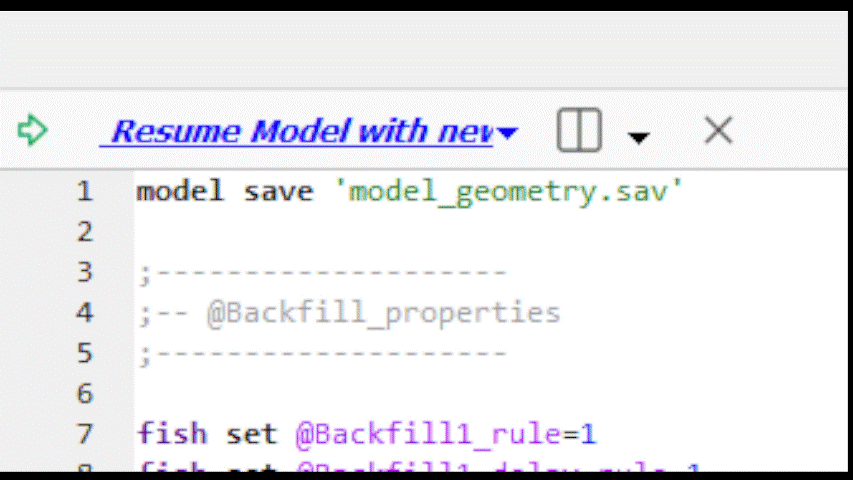
Finally you can run your new data file and it will pick up from a previous model_geometry saved state using new rock mass/fault properties.