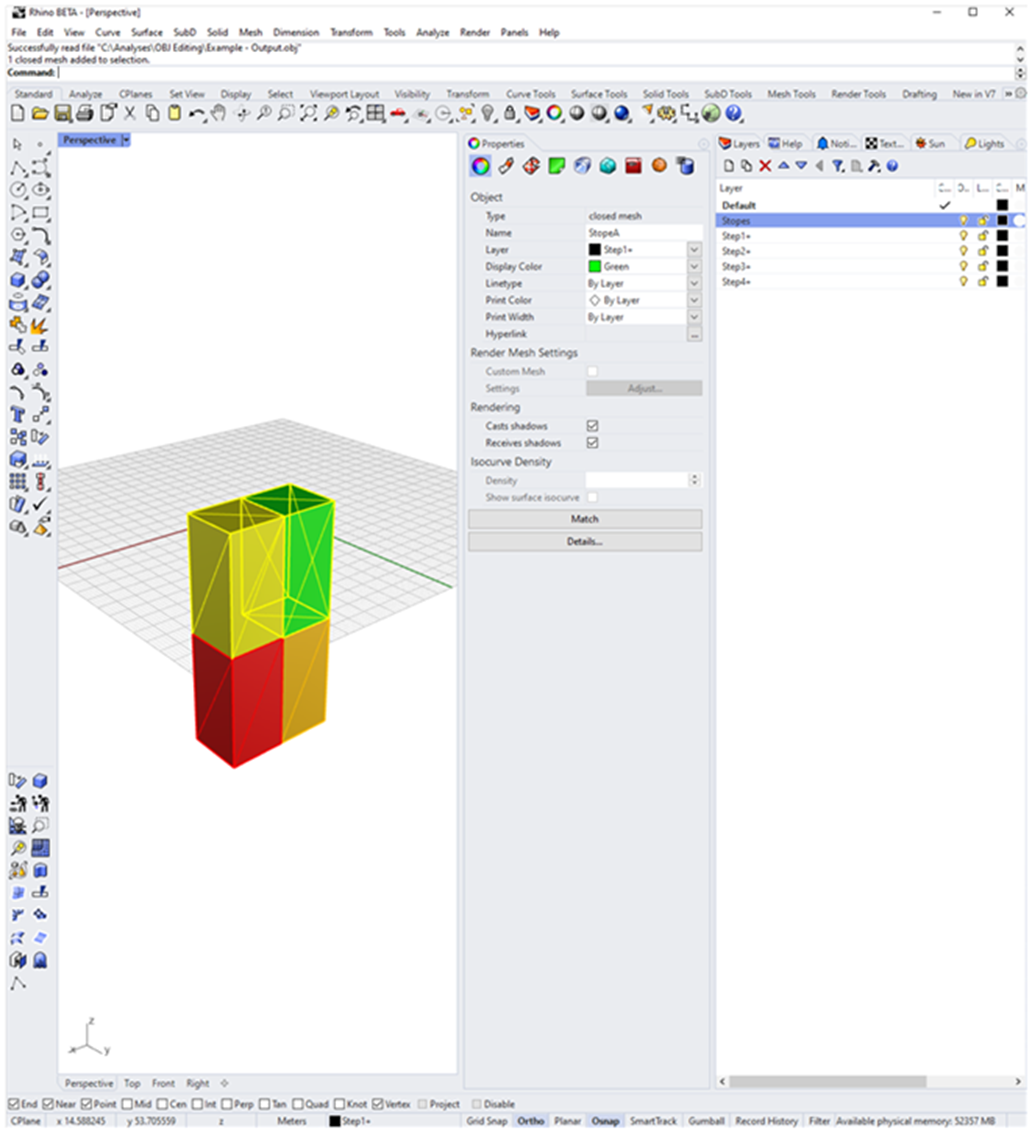Step-1
- Create a Rhino file with stopes named as objects:
- (Import ‘Example-Input’)
- Note: it doesn’t matter what layer they are in.
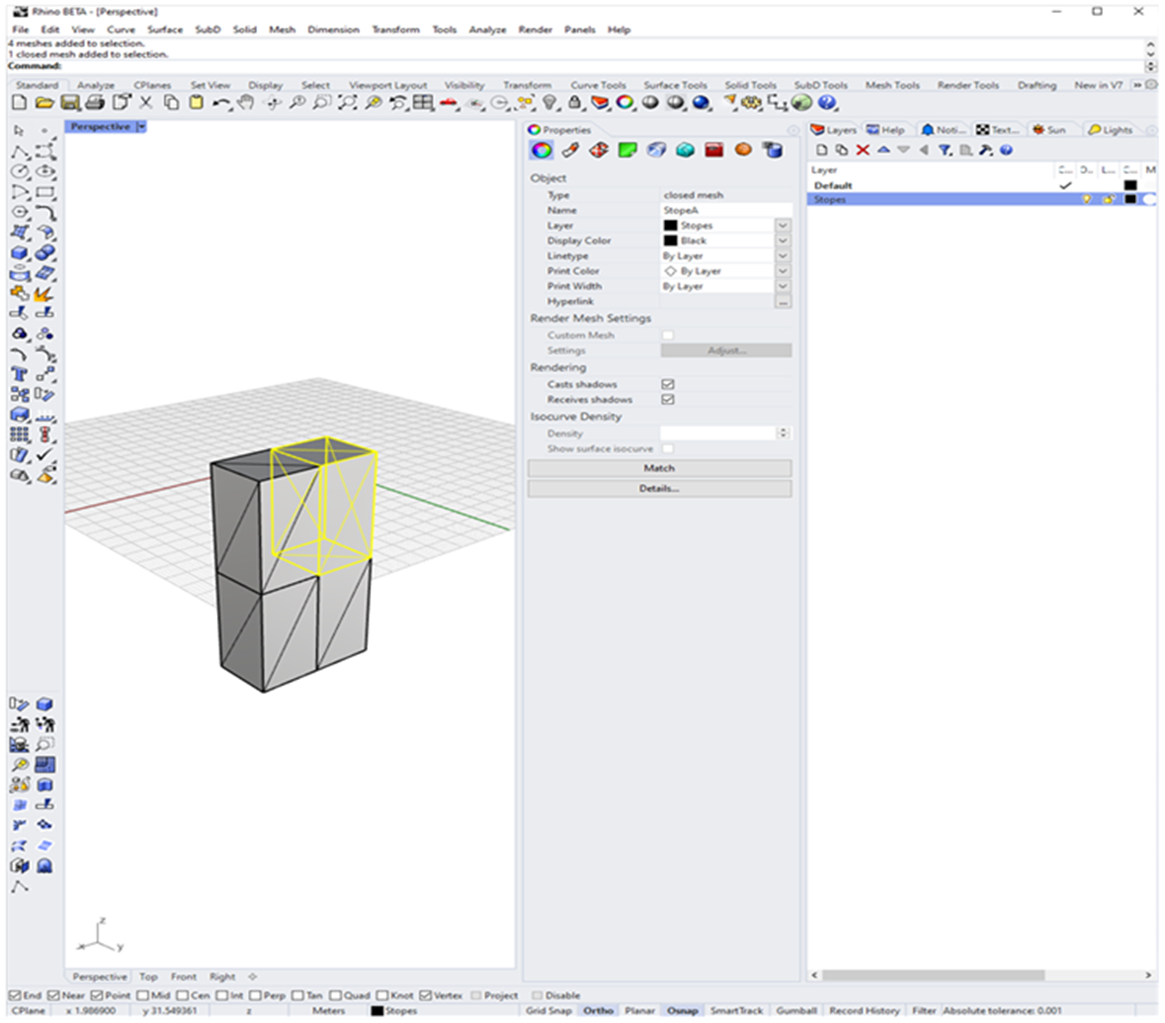
Step-2
Create a material library (mtl) with the colours that you want to use (the example I have done has 5 colours for ELOS). An mtl file is created as a separate file when an OBJ as exported.
Step-3
- Export the required shapes as obj with the following settings:
- Note: No ‘groups’ should be added into the obj file upon export
- Note: The mtl file will be created at the save location when the obj is created.
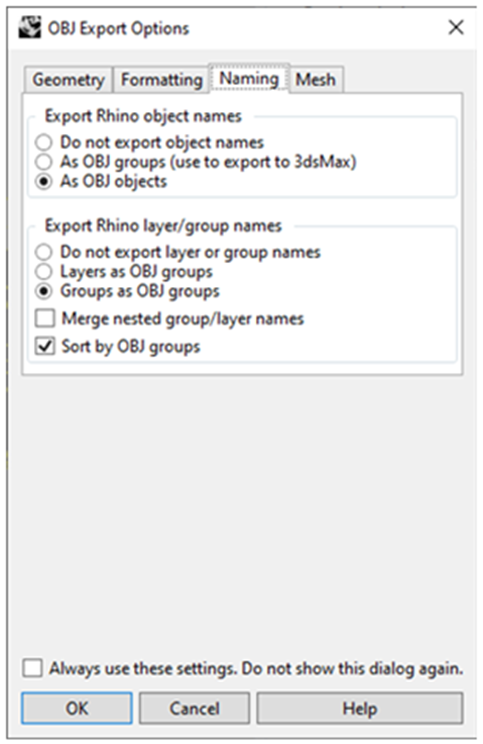
Step-4
Generate an excel sheet which has the following columns:
Stope names Mining sequence Material Code that you want the stope to be
Note: In the example I have put a ‘+’ at the end of the mining sequence, as this allows a cumulative sequence to be viewed when doing a layerbook in Rhino
Step-5
Modify paths/file names in python script (update_obj_codes) and run
The files paths to modify are lines 32 to 35 in the python script.
Step-6
Run the Python script in the command prompt (Ensure you are using Python Version 3.9.7). Start by opening the command prompt. Type ‘cd’ followed by a space and then paste in the location of the python script and press enter.
On the second lime type ‘python’ followed by a space and paste the script name including the ‘.py’ file type before pressing enter. The script will then run creating the required output files.
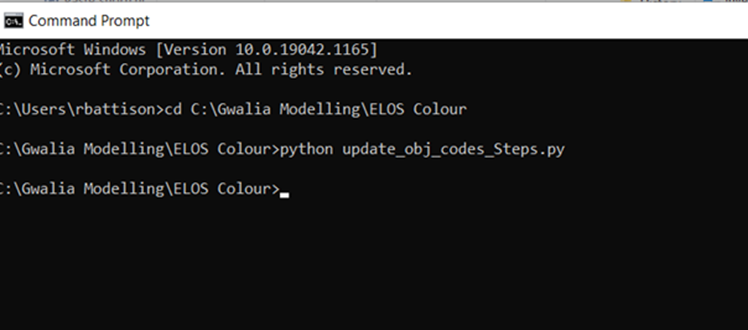
Step-7
Drag the obj that has been generated into Rhino, using the following settings:
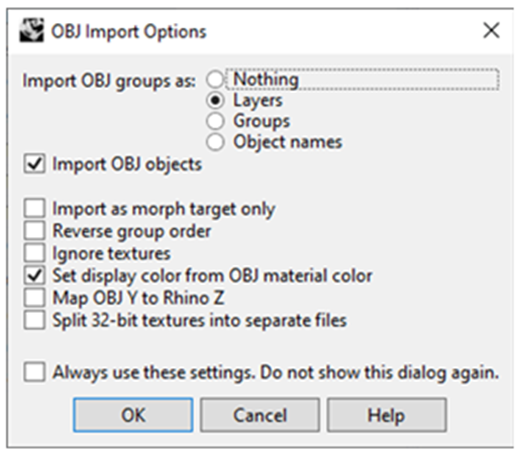
Step-8
Bingo, they have been put into layers and coloured according to your material library.